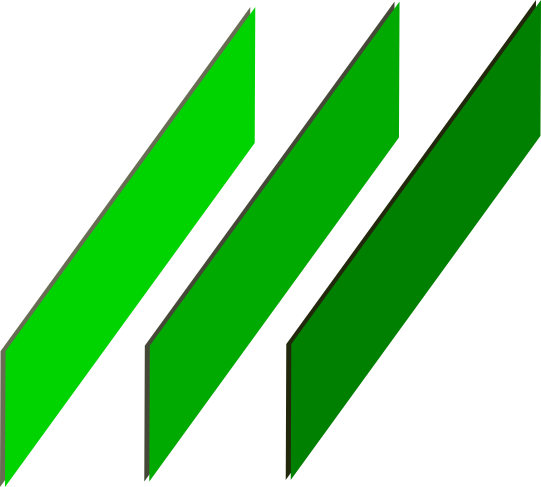URL Shortner Introduction
Check the URL Shortner App.
Interface
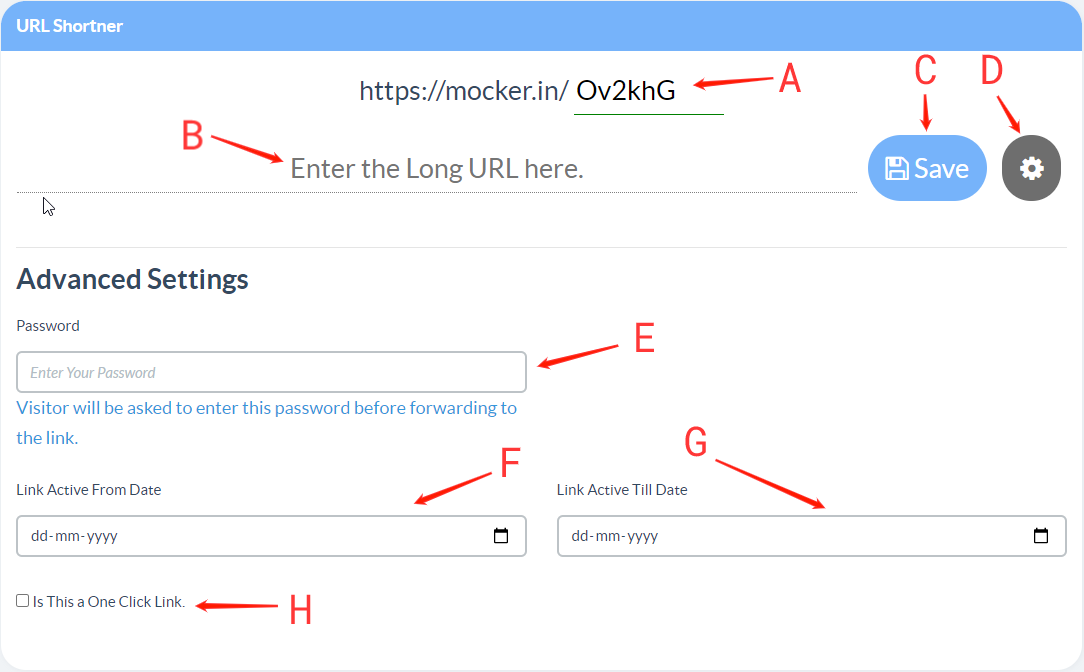
- Label A : Unique ID of your short url. It will be generated automatically but user may change it to something easier to remember. This will make the Short URL suffix.
- Label B : Enter the URL to be shortened here.
- Label C : After entering both the above fields press this button to create your short url.
- Label D : Click this button to see the advanced settings.
- Label E : You can password protect your links by entering a password here.
- Label F & G : Select appropriate date to make the link active during these days only.
- Label H : Check this box to make this link usable only once. After that the link will be deleted automatically.
After Creating
Summary Page
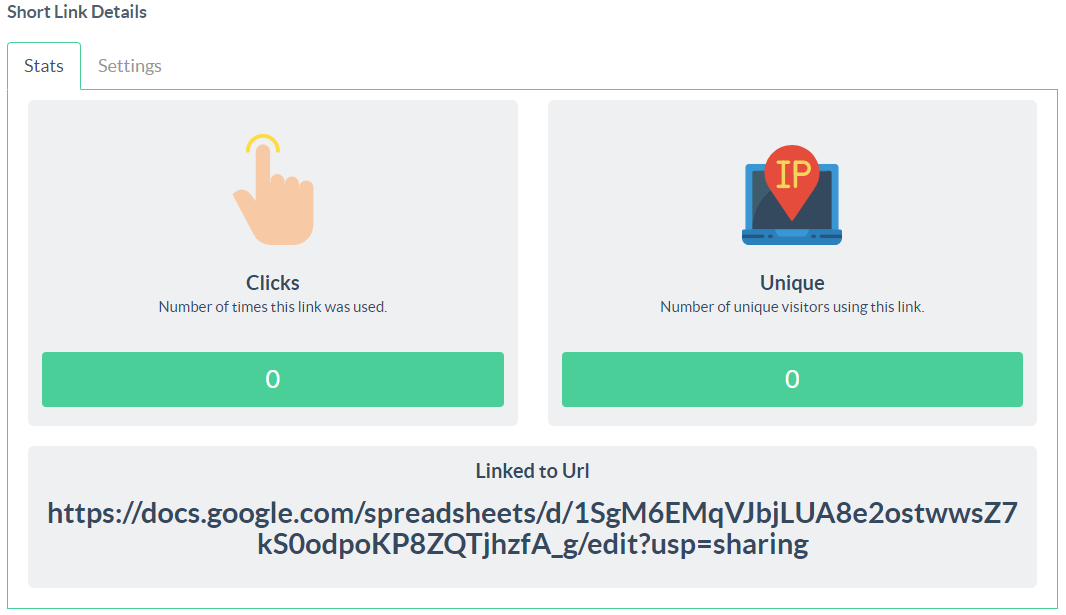
After the Short URL is created the user is taken to the Edit polls page. Here the user may change the URL Options or enable additional features. There page has two tabs which can be used for various purposes.
- The first tab gives you a basic statistics of the link's usage.
- The second tab is from where the url data can be edited.
Sample Links
// Shortened URL sample
https://mocker.in/POLL_ID
// URL Edit Link
https://mocker.in/urls/POLL_ID/EDIT_TOKEN
Edit Poll Page
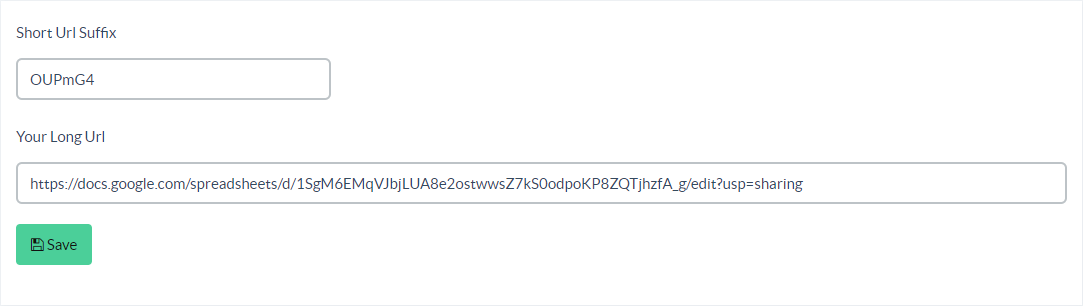
From the above form users can edit the short id and long url.
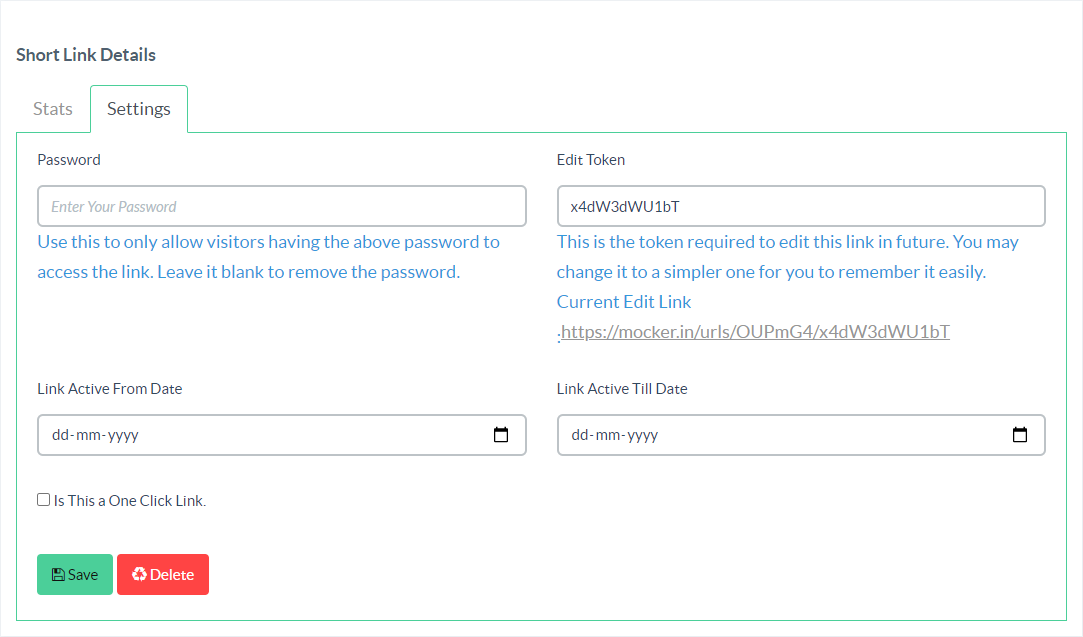
All the remaining settings as mentioned during the create short url can be edited from the edit tab.