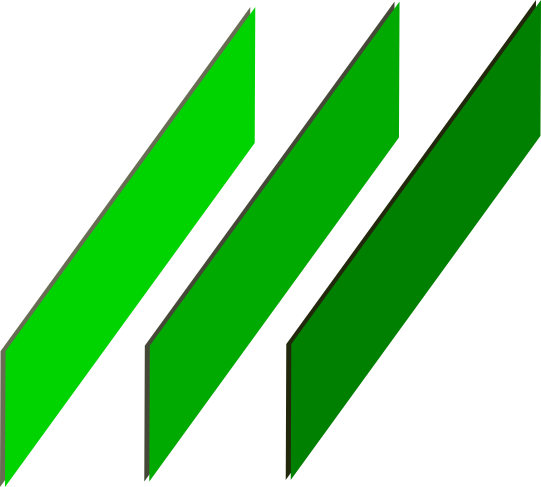Polls - Basic Use Case
Check the Live Polls App.
Interface
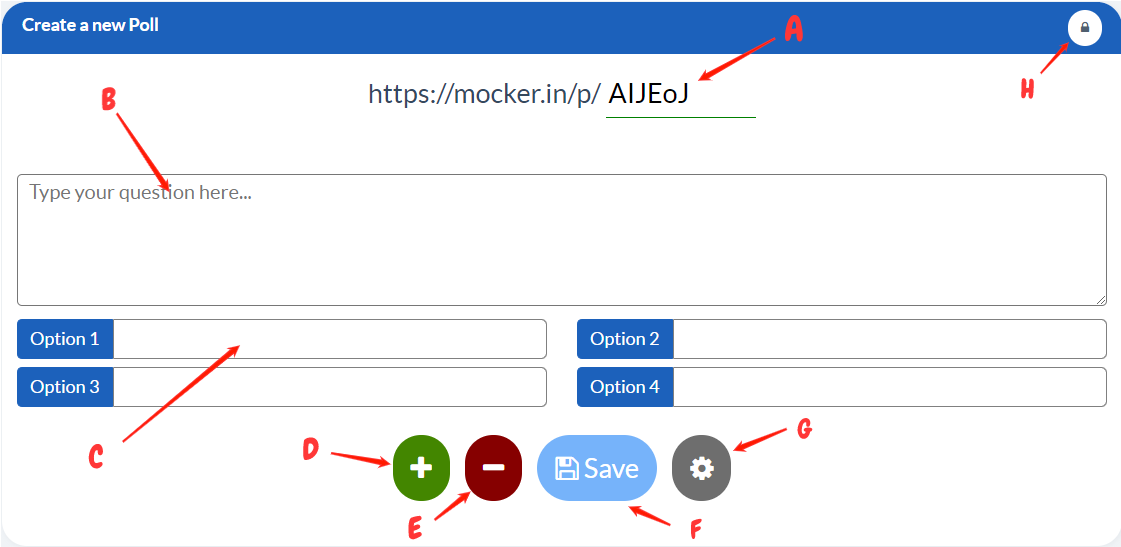
- Label A : Unique ID of your poll. It will be generated automatically but user may change it to something easier to remember. This will make the Poll URL.
- Label B : Enter your question in this box. This will be displayed to the participants of the poll.
- Label C : These are the poll options which the participants can vote on.
- Label D : Click this button to add more options in your poll.
- Label E : Click this button to remove the last option. Once removed the data entered in that option will be lost.
- Label F : Once all the Settings are done click this button to create the Poll.
- Label G : Click this for Advanced Options for your Poll. There is a seperate section on Advanced Feature of Polls.
- Label H : Click this button to edit any exsisting polls. You must know the Poll ID and Edit Password of the Poll.
After Creating
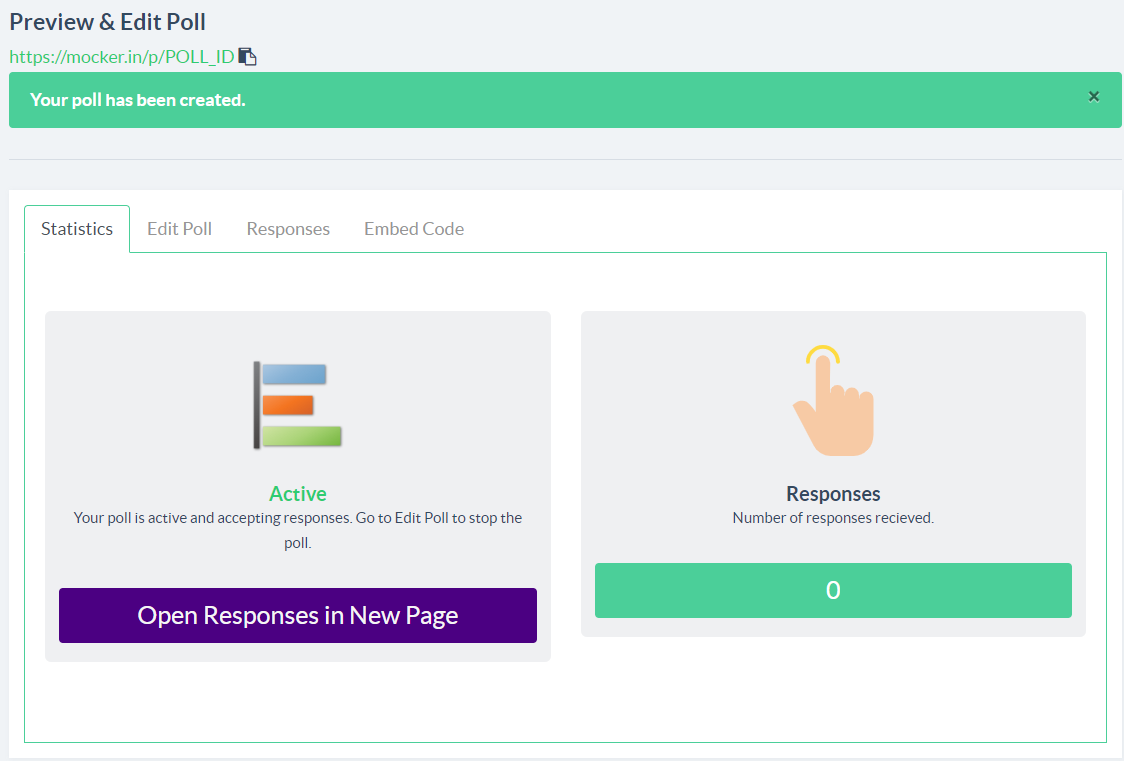
After the poll is created the user is taken to the Edit polls page. Here the user may change the Question of Options or enable additional features. There page has four tabs which can be used for various purposes.
- The first tab gives you a basic statistics and a link to the Results page and also link to the poll voting page.
- The second tab is from where the poll data can be edited.
- The third tab is used to see the real-time results of the poll.
- The fourth tab will provide you will a embbed code for your website with which you can show the poll results on your webpage.
// Poll Voting Page URL sample
https://mocker.in/p/POLL_ID
// Poll Results Page
https://mocker.in/p/POLL_ID/results
Edit Poll
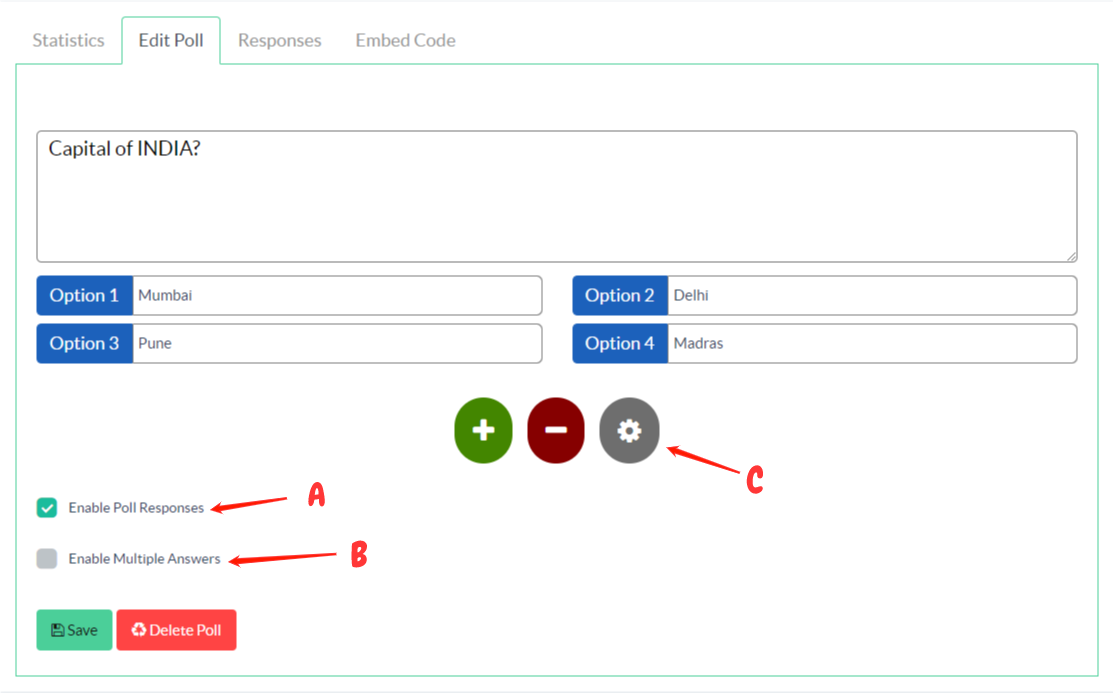
Above form can be used to edit your creted poll. This form will automatically open when a new Poll is created. But if you want to edit your poll in the future then you should remember the Poll Edit Password. You can change the Poll edit password and other Advanced Settings by clicking the Gear Button as labelled as C in the above image.
- Label A : Uncheck this to disable the poll responses. Once unchecked participants will no longer be able to give their responses. You may check it to start accepting responses.
- Label B : Check this if you want to allow multiple options to be selected by the participants.
Delete Poll button will permanentely delete the poll from records. It will loose all the data and this action is not retractable.
Poll Results
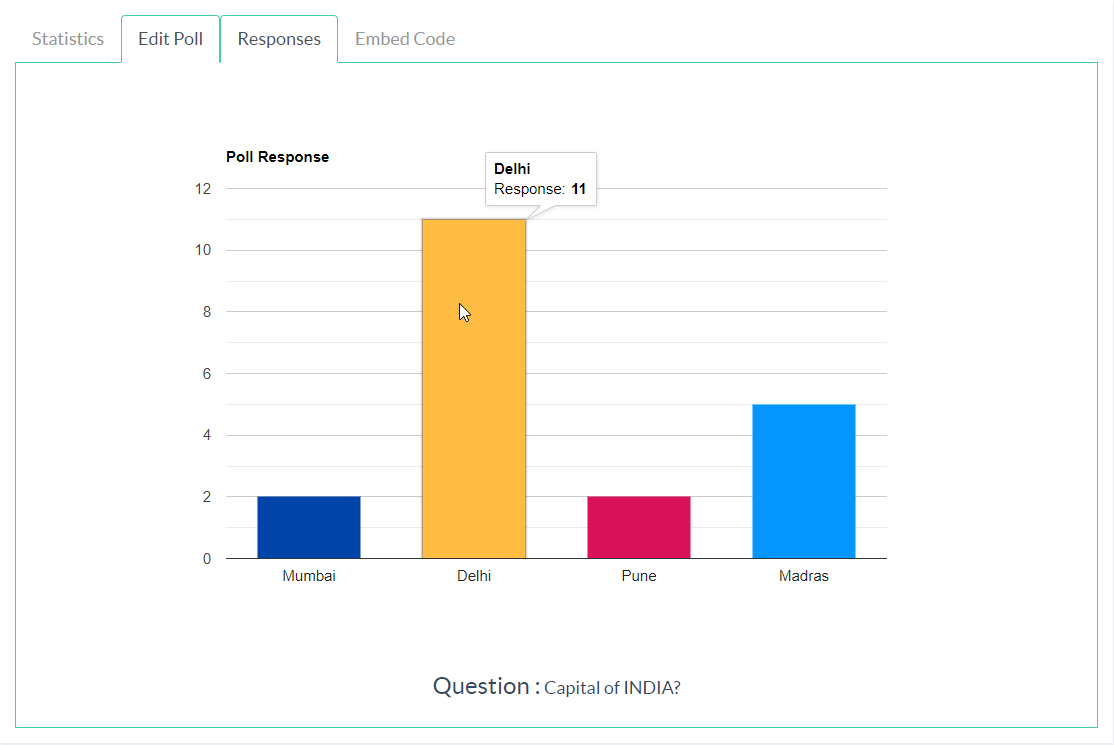
You can visit the third tab to view the poll results. It updates in real time giving you the live update of your polls from time to time. If you dont like the unnecessary clutter in the screen the you may also use the Poll results link to show only the results. Just add /results at the end of your Poll Url.
https://mocker.in/p/POLL_ID/results
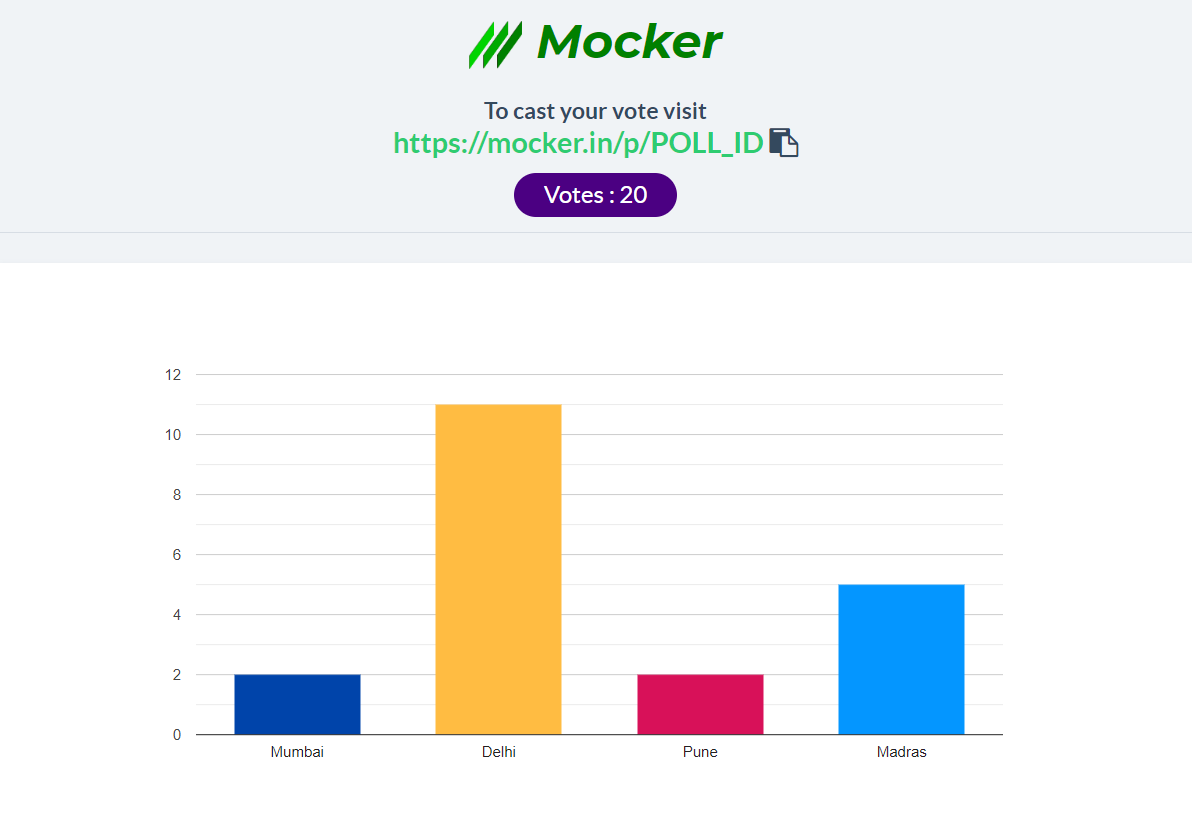
Embbed Poll
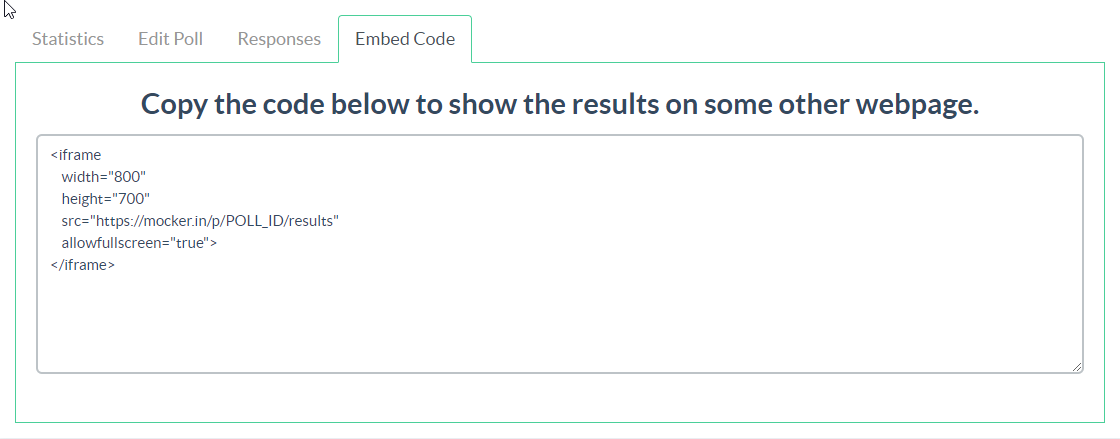
You may copy this code and put it in your website to show the poll results on your website. You may change the iframe width and style according to your needs.